 ConcertHall
Manual
ConcertHall
Manual
The ConcertHall Project
Department of Engineering
Swarthmore College
Introduction
For the Apple Macintosh, few tools have existed to assist architects in
predicting the acoustical properties in concert halls and auditoria.
ConcertHall is a software package designed to simulate acoustical
phenomena within computer designed structures. ConcertHall is an
easy-to-use tool that can become part of any architect's Computer Aided
Design(CAD) library.
ConcertHall finds the time of arrival and the intensity of each acoustic
pressure wave-front passing through a selected point in a auditorium. Given
the geometrical shape of an auditorium and the material compositions of its
surfaces, it is possible to predict this distribution at any point in the
auditorium.
ConcertHall can import architectural designs stored in the standard
DXF format available on every major CAD package. A 3-dimensional wire-frame
picture of the design and quick tool selection from the Toolbar make creating a
simulation an easy task. The user simply loads the DXF file, assigns the
appropriate materials to the walls of the auditorium, sets the characteristics
of the sound source, and chooses the points in the room to be sampled.
The simulation that is currently implemented in our program examines the
reflection patterns of sound emanating from a point source. The simulation
approximates an acoustic pressure wave as set of wave-fronts, each traveling in
a different direction. (This model becomes more accurate as the frequency of
the sound increases.) Each time a wave-front bounces off a wall, it is
attenuated by a factor that depends on the material composition of that wall.
For example, a ray bouncing off a carpeted floor will lose more of its energy
than a ray that bounces off a wooden floor. ConcertHall can determine
which wave-fronts emanating from the sound source will pass through a selected
point. Each destination point is reflected across many permutations of the
walls in the auditoriun, creating a set ofvirtual destinations for the
wave-fronts. Any wave-front that passes through the destination point must be
initially directed towards one of these virtual destination points.
Once these virtual destinations have been calculated, ConcertHall
must simply determine which of these rays will actually pass through the
desired final destination.
To facilitate the analysis of a design, ConcertHall introduces a concept
called the monitor plane. The monitor plane is a slice of the room, such
as the plane at ear level of the first balcony seats. Selecting such a plane
can be done quickly by clicking and dragging the mouse. Once a plane has been
chosen, points are sampled at evenly distributed intervals on this plane. When
in reverberation time mode, ConcertHall displays a visual map of
the time between when the sound is first heard at each point on the plane and
when it falls below an audible threshold level. When in first
reflection time mode, the visual map shows the time between when the sound
is first heard at each point and the first echo is heard.
Requirements
Minimum Requirements
*Apple Macintosh computer with a 68030 processor
*1MB available memory
*System Software Version 7.0
*32 Bit Color Quick Draw Version 1.2 or better
*8-bit graphics (256 colors or grays)
Recommended
*16-bit graphics (32,000 colors)
*2MB available memory
Quick Start
To run this program, simply copy it to your hard drive, and double-click the
program icon. Then choose either Open from the file menu, choose the
example room you wish to use, and then press Run from the
Simulation menu, and click on the OK button. You will see an analysis
of the example concert hall.
User Interface Reference
3D Viewing Window
The main window you will see in Concert Hall is the three-dimensional viewing
window, or simulation window. This window shows the geometry of the room you
are currently simulating, as well as the results of the last simulation you ran.
The Axes
These three lines, labeled x, y and z, help you to keep a sense of direction as
you turn rotate your view of the room. They are the traditional x, y, and z
axes, meeting at the origin.
The Source
A black point that marks the point from which the sound will be emitted when
you run a simulation. This is set using the Specify Simulation item in
the Simulation menu. To get a real, three-dimensional idea of where the
source is, you will probably have to rotate the view, in order to see the
origin from different angles. (And get an idea of depth.)
The Monitor Plane
A parallelogram in space on which points are chosen to have the sound passing
through them sampled. The parallelogram is divided into a grid of smaller
parallelograms. The time and intensities at which wave fronts pass through the
center of each small parallelogram (a monitor point) are calculated. From this
data, the first reflection time and the reverberation time can be calculated
for each of the monitor points. The intensity of the color at each
parallelogram in the monitor plane shows either the value of the first
reflection time (blue) or the reverberation time (red). The monitor plane key,
which appears directly beneath the toolbar, shows the minimum and maximum
values for the first reflection or reverberation times for the entire monitor
plane, providing a key to the value at each monitor point. (See also Monitor
Plane Key below.)
Note: While you are rotating or otherwise moving the view, the Monitor
Plane is hidden for accelerated rendering.
The Menu Bar
File Menu
Import DXF... (Command-N)
This item allows you to import a DXF file (DXF is a file format produced by
many CAD programs) into Concert Hall. The structure described by the DXF file
becomes the structure of the room. Note: DXF files containing 3D meshes are
currently not readable by Concert Hall. Design your room with 3D faces instead.
Open...
This item allows you to open files saved in the Concert Hall format, they
include a room with the location of monitor plane and the surfaces defined for
the walls.
Save (Command-S)
Save the current room.
Save as...
Save the current room under a new name.
Close
This item have not yet been implemented.
Save Surfaces...
Save the current list of surfaces.
Load Surfaces...
Load a new list of surfaces
Quit
Quits the Concert Hall application.
Edit Menu
Undo, Cut, Copy, Paste, Clear, Select All
These menu elements have not been assigned functions and are only in place to
conform to the standard edit menu for Macintosh applications.
View Menu
Eye Distance (Command-I)
Change the distance of the "eye" of the viewer from the center of the room. In
a perspective view, distance has a major effect on the appearance of the room.
If the distance is small, the near side of the room appears much larger than
the far side. If the distance is great, it is as if there is no perspective to
the view at all. This does not have any relation to "zooming" in or out.
Distances larger than 30,000 go beyond the range of the numbers used for the
graphical projection. See Eye Distance in the Dialog Box es
section for details.
Foreground Color... Command-F)
Puts up a standard Macintosh color picker and allows you to choose what color
the wire-frame representation of the room should be drawn in.
Zoom In 2X (Command-=)
Zooms in on the center of the viewing window, expanding everything by a factor
of two. This command does not change the distance of the eye to the room (see
Change Perspective).
Zoom Out 2X (Command- -)
Zooms out from the center of the viewing window, shrinking everything to
one-half its original scale. This command does not change the distance (see
Change Perspective).
Note: If you zoom in too far loss of numerical accuracy will make zooming out
with this item impossible. In such cases, use the Default View command.
Default View (Command-Z )
If you have zoomed in too far, you can use this item to zoom out "all the way."
It restores the scaling factor to whatever it was before you started zooming in.
Simulation Menu
Specify Simulation...
Puts up a dialog box that allows you to specify the parameters of the
simulation, such as the loudness and position of the sound source. See
Specify Simulation in the dialogs section.
Run Simulation (Command-R)
Starts simulating. If you have not chosen the Specify Simulation... or
Run Simulation items before, it will put up the specification dialog box
before the simulation begins.
Stop Simulation (Command-.)
When the simulation is running the stops the simulation while saving the data
already generated.
Clear Screen (Command-L)
Removes the rays from the screen and clears the Monitor Plane.
Show Rays
When this item is checked, lines will be drawn on the screen, representing the
rays traced by the simulation.
Monitor Menu
Specify Monitor... (Command-M)
This item allows you to specify the location, orientation, size and shape of
the monitor plane. See Specify Monitor in the Dialog Boxes
section.
Show Monitor
When this menu item is checked, the program draws the Monitor Plane on
the screen.
Reverberation Time, First Reflection Time
This pair of options determines what data is displayed on the monitor plane.
Reverberation Time measures and displays the length of time between the
moment a sound becomes audible at a given point, and the moment it dies down
below the threshold of hearing (as determined in the Specify Simulation dialog
box.)
Window Menu
This menu allows the user to select the top window from a list of available
windows.
Surfaces Menu
Define Surfaces...
Brings up a dialog box that allows you to change the parameters of different
surface coverings and create new coverings. See Define Surfaces in the
Dialog Boxes section for details.
List of Available Surfaces
Normally none of these will be checked. When the Set Surface tool (see
the Toolbar section) is active and you have chosen a pane, one of these
items will be checked off. The default setting is "Rigid Surface." This is a
surface that does not absorb any sound.
Toolbar
On the left side of the 3D window is a column of square buttons called the
Toolbar. When a button is active it is shaded so that it looks as if it
has been pressed. Each button activates a specific tool that allows the user
to perform given functions with the mouse. The appearance of the mouse pointer
is altered to show the active tool.

Virtual Trackball Tool
When this tool is chosen, you can view the room from different sides by holding
down the mouse button and moving the mouse pointer (dragging) in the 3D viewing
area. When you press the mouse button, you are selecting a point on an
imaginary 3D sphere that surrounds the mouse. As you drag the mouse, the
sphere and the room within it rotate as if you were spinning a sphere. While
you are rotating the object, the Monitor Plane is hidden to accelerate
the drawing of the room.

Dragging Tool
When this tool is chosen, you can slide the whole view around in the window. As
with theVirtual Trackball Tool, you hold down the mouse button while
moving the pointer, and the image follows the mouse pointer.

Ruler Tool
It is often important to know, and difficult to remember, the actual
three-dimensional coordinates of some corner or other point in the room. The
ruler tool will give you the coordinates for three kinds of points:
* Corners of any of the panes the room is made out of.
* Corners of the Monitor Plane.
* The sound source.
When you click in the window, with the ruler selected, the program finds the
closest point to where you clicked. It then flashes the coordinates in the
window, keeping them there as long as you hold down the button.

Set Surface Tool
This tool lets you choose the surface covering for a given surface in the room.
When you click the mouse in the window, the program searches through the wall
in the room until it find the wall whose (approximate) center is closest to
where you clicked. One you have selected a wall, you can use the Surfaces
Menu to set the appropriate surface for that wall.

Zoom In Tool
This tool lets you zoom in on a part of the drawing. When you click and drag in
the 3D window, you will see a rectangle appear on the screen. When you release
the mouse button, the view zooms in until whatever was formerly inside the
rectangle now fills the screen. If the rectangle has a different shape than the
window, it will zoom in until it can still enclose the entire rectangle. If
your rectangle is very small, (for example, when you click and let go
immediately) the program will zoom in to that rectangle by a factor of two.
Shift-Clicking will cause the view to zoom out by a factor of two.
Monitor Plane Key
Underneath the toolbar is the monitor plane key. The monitor plane key shows
the minimum and maximum values for the first reflection or reverberation times
for the entire monitor plane, providing a key to the value at each monitor
point.
Dialog Boxes
Specify Simulation
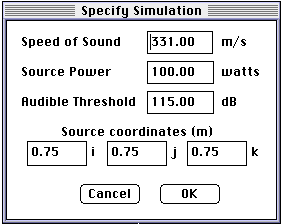
You can specify the following simulation parameters:
Speed of Sound
The speed of sound in the room. Since the speed of sound varies in different
environments, the user should specify the appropriate speed of sound.
Source Power
The power of the sound source.
Audible Threshold
When the sound becomes softer than this threshold loudness, it is considered
"inaudible." This item has an effect on the simulation complexity that is
opposite that of Source Power. In a complicated simulation, only the
reverberation time should be affected by this because sound will not
reverberate as long.
Source Coordinates
Specify the position (in Cartesian coordinates) of the sound source in the
simulation.
Specify Monitor
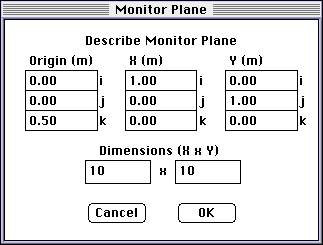
This dialog box allows you to specify the size, position, and orientation of
the monitor plane. This is done by specifying three three-dimensional vectors.
The first, under Origin is the location of one corner of the plane. If
you don't know what numbers designate the location you want, use the ruler tool
to get an idea. The other two vectors, X and Y, specify the other
three points. X is the direction and length of one edge that touches the
Origin corner. Y is the direction and length of the other edge
coming from that corner. Using vector arithmetic:




where
 is the origin, and
is the origin, and
 and
and
 are the X and Y rays.
are the X and Y rays.
Resolution refers to the density of the sampling points on the monitor plane,
for example it your room was a cube 10 meters to a side and you wanted to
sample in boxes of one square meter you would set the dimensions to 10 by 10.
Define Surfaces
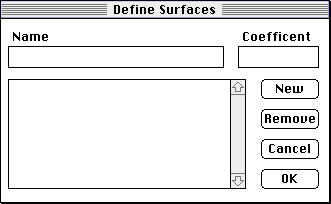
This dialog allows you to change the list of surfaces. The large box lists the
names of all the available surfaces. When you select a surface by clicking on
it, you can change its name and absorption coefficient, or remove the surface
from the list. The following is a list of the different items in the dialog
box:
Name
View and edit the name of the current surface covering.
Coefficient
View and edit the coefficient for the covering. The coefficient is the ratio
of sound energy striking a surface to the sound energy absorbed (i. e. not
reflected) by the surface. This value must be less than one.
New
Adds a new surface to the list. You can then change its name and coefficient.
Remove
Removes the currently selected surface covering from the list. While that
covering is being used to cover any of the panes of your room, it cannot be
deleted.
Change Perspective
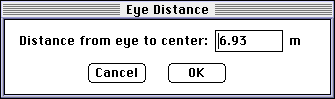
This dialog allows you to set the distance of the viewing eye from the center
of the room. See Eye Distance under the View Menu
Technical Support
The easiest way to obtain technical support for this program is by sending
email to chall@sccs.swarthmore.edu. You can also call (610) 690-7679 or send
mail to
The ConcertHall Project
Department of Engineering
Swarthmore College
Swarthmore, PA 19081-1397
Technical Documentation
The Concert Hall Acoustical Engine
ConcertHall simulates acoustical waves fronts using a simple and practical
model. A room, imported from a DXF file, is stored as a series of polygons in
space, each with a given absorbtion coefficient. Given a point in space and the
power and location of a sound source, ConcertHall can find all the wave-fronts
emmited from the sound source that can pass through this point. ConcertHall
models wave-fronts as rays. Wave fronts reflect off walls at the same angle of
incidence at which they contact the wall. While this model fails to account for
many of the important characteristics of sound waves, it is very practically
implemented in a simulation and can yield useful data about the sound quality
in a room.
The intensity of a wave-front that passes through a point is given by the
equation
where
 ,
,
 is the absorbtion coefficient of the n-th plane reflected off, and d is that
total distance travelled by the wave-front.
is the absorbtion coefficient of the n-th plane reflected off, and d is that
total distance travelled by the wave-front.
The number of wave fronts that can pass through a given point can often be
infinite such as is the case for the interior of cube, where sound rays can
bounce around infinitely many times before passing through any particular
point. This point will be called the monitor point, because ConcertHall
monitors the sound rays passing through this point. Fortunately, the intensity
of sound decreases as a function of distance travelled, and sound intensity can
be absorbed by the walls of the room. This means that ConcertHall needs
only examine those sound rays that pass through the monitor point above a given
threshold intensity. Using this model, ConcertHall can calculate the
time each wave front above a certain intensity passes through the monitor
point. Wave fronts that have travelled different distances and been absorbed by
walls with different absorbtion coefficients will have different instensities
and will arrive at different times. Based on this time/intensity data
ConcertHall can calculate the reverberation time and the first-reflection time
at a point. The reverberation time is the time elapsed between when the first
and the last wave fronts pass through the montitor point. The first-reflection
time is the time elapsed between when the first and second wave fronts pass
through the monitor point. In a room, this is usually the time elapsed between
when the wave front passes directly through the monitor without reflecting off
the walls and another wave front arrives after reflecting off a single wall.
These two pieces of data are very important for designing a room with good
acoustical properties. While these values are often calculated based on the
volume of a room, ConcertHall lets the user compare these values for different
parts of the room (on the monitor plane) in order to produce an even
distribution of sound. The monitor plane is best positioned along the plane at
which an audience is seated, in order to quickly analyze the quality of sound
that the audience will be hearing.







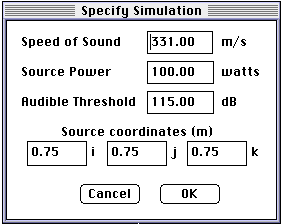
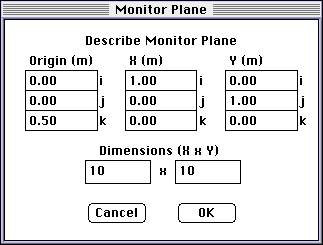




 is the origin, and
is the origin, and
 and
and
 are the X and Y rays.
are the X and Y rays.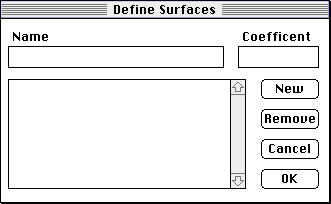
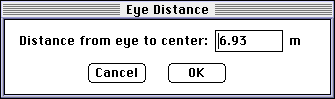
 ,
,
 is the absorbtion coefficient of the n-th plane reflected off, and d is that
total distance travelled by the wave-front.
is the absorbtion coefficient of the n-th plane reflected off, and d is that
total distance travelled by the wave-front.